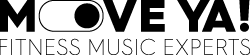FAQ
General rights of use when buying royalty free and royalty CDs/MP3s & MY! UNLIMITED
With the purchase of a CD/MP3 or the conclusion of the MY! UNLIMITED subscription, you alone receive the rights to play the music to the public during live on-site instruction. Any other use such as the musical accompaniment of films/live streaming is generally not included in the purchase price of the CD/MP3/ subscription and must be licensed separately.
Can I use royalty-free and royalty-liable music for film recordings?
If you want to use the music to underlay films, you have to acquire a separate license for use which authorises the audiovisual use. This license is not automatically included in the purchase price of the CD/MP3. If you want to use our royalty free music for this purpose, please contact us. For the use of music subject to one royalty collecting society, please check the respective society in your country. If you are planning a project in the fitness area that is to be realized in higher quantities, MOVE YA! can also make you an offer in the area of royalty-liable music. Please contact us: info@move-ya.de.
What does royalty-liable mean?
A royalty collecting society (like GEMA in Germany: Society for musical performing and mechanical reproduction rights) administers the copyrights of artists who are members of the association. In the case of music that is subject to this society, there is an obligation to pay the society fees for public performances - as instructed. The basis for this payment is an agreement with the association. Most national and international music titles are subject to these societies. Every country got its own society.
What do I do about a copyright notice (Content ID claim) on YouTube + Facebook?
Copyrighted material was found in your video by the Content ID system and it cannot be monetized. The detection systems used by YouTube and Facebook are not always 100% accurate, and thus your video may be copyrighted or partially muted despite using royalty-free music.
As long as you hold a commercial online public performance (teaching) license including GEMA exemption for the music track in question and the details on YouTube for the copyright notice state " The Content ID claim made on your video has no effect on your channel. So your account will not receive a copyright warning", you can simply ignore this message, and on Facebook you can click "Restore Audio".
MOVE YA! is happy to assist you in resolving a copyright notice. Please contact us at licensing@move-ya.de if necessary.
What do I do if I receive a copyright warning (strike) on YouTube?
The detection systems used by YouTube and Facebook are not always 100% accurate, and thus your video may be copyrighted or partially muted despite the use of royalty free music. This is because today music is produced using toolboxes. Composers do not play all instruments live, but use sound/ melody boxes from which they compile the songs. That means different composers use the same tools for creating different songs which have similar instrument parts. The one who registers his title first gets, if a part from the toolbox is used and recognized by the recognition system, this copyright assigned.
As long as you hold a commercial online public performance (teaching) license including royalty free exemption for the music track in question, and the details on YouTube for the copyright notice say "The Content ID claim made on your video has no effect on your channel.", your channel will not receive any copyright management. So your account will not receive a copyright warning," you can just ignore that message, and on Facebook you can click "Restore Audio." Otherwise, you can also appeal and provide the correct song you used. Then this will be checked by YouTube.
How can I tell that mixes are royalty free?
How do I find the right music for my video project / virtual course?
Where can I find the latest songs/mixes on MY! Music License?
How many royalty-free songs/mixes are there in the catalog?
Currently there are about 2100+ songs and 165+ mixes in our library (status: July 2021). We have access to another 80,000+ songs. If you can't find the right one for your video project, send us a request.
Is the music really royalty free?
What does royalty free mean?
Royalty free means that the composers and authors are not members of any institutions/ associations that collect music fees for public performances. Accordingly, there are no additional costs to our license. You can find more information here.
Can I download the music?
Which file format do I get for a single download with a license?
With a mix you will receive a zip file in 320kbps MP3. The whole album contains:
- A single mixed MP3 in 320kbps without trackmarks
- A cue file to burn for the trackmarks (belonging to the mixed MP3)
- All single tracks „unmixed“ in 320kbps MP3
Do I get exclusive rights to use the song/mix?
What can I do if I do not receive an e-mail confirmation?
You have the download automatically available in your webshop account / DOWNLOAD section. Otherwise contact us at info@move-ya.de and we will take care of sending you another confirmation.
Is there a search filter for "instrumental" music?
Yes, use the detailed search engine in the "Mixes" or "Single tracks" section and select the "Instrumental" filter under Music style.
Is the catalog regularly supplemented?
Every month new mixes and songs are released in the royalty-free area.
Who creates the music?
Our music is created in collaboration with our DJs, composers and fitness experts. The result is fitness mixes optimally tailored to movement, which are of the highest level in terms of sound and variety.
What is Group Fitness Music?
For the teaching of Group Fitness classes, there is very specially compiled and mixed music. The music is selected according to the course profile, so that the mix keeps/creates the tension of the lesson and supports you optimally. The mixes differ by music genre, and by certain speeds (BPM). There are compilations with single tracks or mixed in 32 count, so you can work with the beat. You can choose between royalty-free and royalty-required music.
Group Fitness music can be purchased from MOVE YA! in a large selection as CD, MP3 (download) or as streaming variant UNLIMITED (monthly subscription via APP with access to many mixes including new releases).
What music can I use for lessons?
You can generally use any music, royalty-free or royalty-required, that is licensed for instructional/commercial purposes for your classes. This is the case with music produced specifically for Group Fitness by MOVE YA!
The use of Spotitfy, iTunes, Amazon, etc. is only licensed for private use and not for commercial use (teaching) according to their T&Cs.
Accordingly, when purchasing music, it is important to check for what purpose the purchased music is licensed. This check also includes whether the right of use is purely audio or audiovisual (music & film).
Who is Music License suitable for?
What does the license subscription UNLIMITED FREE Music & Film?
The UNLIMITED FREE Music & Film subscription is for instructors and gyms. It gives you access to our entire royalty free music repertoire. The subscription includes the license to use the music for public performances, i.e. live classes on location, and to shoot videos with the music for use on social media, video-on-demand, your own website and app. For chains and all other companies there is the possibility to get individual flat rates or single licensing.
Are there any restrictions to the UNLIMITED FREE Music & Film subscription that I need to be aware of?
The UNLIMITED FREE Music & Film subscription does not include:
- Download of the videos
- Sublicensing of the movies
- Sale of the music
- Use of the movies/music for TV, cinema, radio (analog or digital)
You can only access the music and create and publish content using it as long as your subscription is active.
Example: If you create a video while you have an active subscription but then cancel the subscription, those movies cannot be released at a later date. All video content must be published or shared while you have an active subscription or within 7 days after your subscription ends.
To release already created content with our music afterwards, you need to renew the subscription.
What is the difference between UNLIMITED FREE Music & Film STUDIO and the upgrade STUDIO PLUS?
How long is the subscription period?
How long is my license valid with the subscription?
With the expiration date of your subscription the license to create and publish new videos expires. All videos reported to us up to 7 days after expiration (see online registration) are considered licensed and can be used in the reported form indefinitely and worldwide.
Where is my license generally valid?
Can I license single songs?
Do I have to name MOVE YA! as music licensor in my videos (credits)?
Do I have to register my movies?
Are there any additional costs?
No, your monthly subscription amount or STANDARD or BUSINESS tariff for individual licensing is the amount you pay for licensing the creation of movies for streaming use. There are no other costs added by us or by other institutions.
All rights are 100% owned by us.
What payment options are available?
Do I have to pay VAT?
How can I change the payment or my subscription?
How can I "upgrade" my subscription?
If I purchase a BUSINESS license, does it include filming with my employees?
Does a subscription cover live broadcasts and/or music used in public performances?
Can I use the music in my advertising or commercial project?
Can I use the music on the radio with a license?
On which media/platforms can I use the music?
I have an individual project which is not covered by the licenses on the website.
Can I earn money with an online license on YouTube by displaying ads (commercials) in my videos?
MOVE YA! allows monetization of your videos on YouTube (income by inserting ads before or during the video). Unfortunately, MOVE YA! cannot guarantee this for individual music tracks. MOVE YA! has no control over the recognition system (Content ID) used by this platform, which is not always 100% accurate, and your video may be copyrighted. So if the music is identified as coming from someone else, the recognized copyright holder will be credited with the web revenue.
Some of our high-quality productions may contain elements of GEMA/AKM/SUISA free toolboxes (construction kits, loops, vocal samples, etc.) that have also been used by other artists for their track production, or they may be so-called "soundalikes". Therefore, no clear copyright claim can be generated.
MOVE YA! is happy to assist you with questions regarding monetization and copyright notification. If necessary, please contact us at licensing@move-ya.de.
Can I use a MY! UNLIMITED FREE Music & Film subscription to use the music for live lessons in the classroom?
Use of royalty-free music for livestream & video-on-demand (storage)
You can use royalty-free music for this purpose if the music is licensed for commercial use (teaching) and for audiovisual use (music & film).
MOVE YA! has developed different licensing models with which you can license single film projects as well as unlimited film projects for online training via flat rate.
For TRAINERS and GYMS/STUDIOS there is the UNLIMITED FREE Music & Film tariff, which gives you access to over 185 royalty-free mixes (plus new releases per month) via app.
This gives you the right to use the music for the following applications:
- Live lessons in the studio
- Livestreaming on all social media channels and own website
- Video storage on all social media channels and own website
A distinction is made between the GYM and GYM PLUS rates. The GYM PLUS tariff enables the studio to offer a paid online service and offers music access via app as well as downloading music to external data carriers.
You can find more information at www.move-ya.eu/license and https://www.move-ya.eu/news/virtual-class-music
Use of royalty required music subject for video-on-demand (storage)
You can use generally royalty-required music for this purpose if
- a.) the music is licensed for commercial use (teaching) and for audiovisual use (music & film).
- b.) regarding the fees for public performance, a contract has been signed with Royalty Collecting Society for Public Performance in your country that includes online performance and storage of the music/film recording.
- c.) the synchronization rights have been obtained from the publisher.
This is just a general information. Please contact the Royalty Collecting Society of your country to clear the legal situation. The legal situation can be different in your country.
What music can I generally use for online training?
In general, you can use both royalty-free and royalty-required music for online training. The important thing here is for which purposes your existing music is licensed and to what extent you own the corresponding rights. This can be found on the product or in the terms and conditions of the seller.
An important point of distinction is whether you only stream the movies live or save them so that they can be accessed at any time (on-demand).
This is just a general information. Please contact the Royalty Collecting Society of your country to clear the legal situation. The legal situation can be different in your country.
In general, what is the legal issue to consider when using music for live teaching?
In general, there are two rights/licenses to consider when using music in the classroom, royalty-free or royalty-required:
Label rights - Labels grant the rights/licenses so that a song/recording can be used in a mix (CD or MP3). This license is obtained from us as the music producer. You pay them indirectly for classroom use through the purchase or subscription price. The purchase/subscription includes only the right of audio use, not the right to use the music also for audiovisual projects (videos/films). This requires a separate license.
Publishing right - The publishers represent the composers and authors of a song. There are two relevant rights/licenses that must be obtained for the use/performance of the music: The right for public performance: the publishers have transferred this to GEMA, which charges fees for it.
For film projects: The permission to use music in connection with film, the dubbing right, which the publishers grant directly. This right must be obtained from the publisher for each production / for each song.
Addition to a.) Royalty collecting Societies for Public Performance (like SABAM, PPL, KODA, SACEM, SGAE, etc.)
If music subject to Royalty collecting Societies used for public performance (teaching, background sound, etc.), a contract must be concluded with foreign association. This is usually done by the studio / association but can also be requested by the instructor.
The classic Royalty collecting Societies contract does not include the use of music for audiovisual use (online training). This must be concluded separately .When using Facebook, Instagram or YouTube for online teaching, there are general contracts between GEMA and the platforms for public performance, which allows users from the platforms to teach live without their own Royalty collecting Society contract. This does not include storage of the films.
However, the general contracts with the platforms do not include the dubbing rights of the publishers!T his must, from a purely legal point of view, be requested separately. Even if this right is currently not actively demanded by the publishers, this is still important to know in order to be able to assess the legal situation. This could lead to claims on the part of the publishers.
This is just a general information. Please contact the Royalty Collecting Society of your country to clear the legal situation. The legal situation can be different in your country.
Is the subscription automatically renewed?
In the case of a 12-month subscription, the subscription is automatically renewed if it is not cancelled in writing 4 weeks before the end of the 12 months. In the case of a 1- and 3-month subscription, it expires automatically.
How can I cancel my subscription renewal?
Please email us at info@move-ya.de.